Contents
Quick Intro To Emacs
Emacs is a very old program. It started life as a text editor. And it still
does that today. You can start it up with a file name and it will start
editing that file, or create it if it doesn't exist.
If you are running in an X-windows environment it will pop up a new
window. Edit a file by typing
$ emacs file.dat &
It will look something like this:
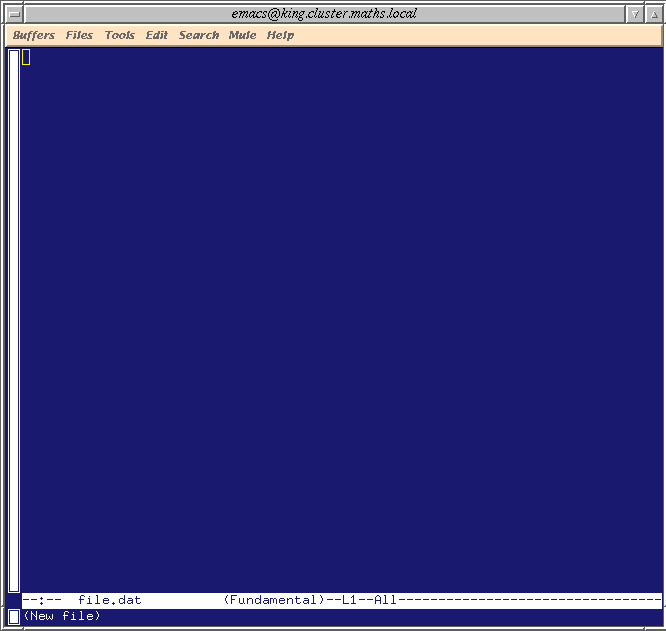
Simple Editing
In emacs you can use the arrow keys to move the cursor around. Press a
number or letter to insert a character. Easy.
Note that typing a character in the middle of some other characters
pushes that line off to the right, inserting the characters, rather than
overwriting them.
Buffers
If you want to edit more than one file at a time you dont start
another copy of emacs - one emacs can happily deal with multiple files.
Each file is edited in a buffer, and there are commands and menu
options to switch between the different buffers. The current buffer is
the one you can see. To save the file you are working on you can use the
Files...
Save Buffer option from the menu, or type C-x C-s
To load up another existing file into a new buffer, or start editing
a new one, do C-x C-f and type the file name. This option is also
on the Files... menu as Open File.... The file will be
loaded and appear in a new buffer.
Switching Buffers
If you are looking at one file, and have another in a buffer that you cant
see, then you can switch the current buffer - either choose the one you
want from the Buffers... menu, or type C-x C-b for a
buffer list. Then type C-x b and then enter the buffer name. Alternatively
you can mouse-click with the middle button on the buffer name in the list.
Split Windows
You may have noticed that doing C-x C-b splits the window in two
and displays the buffer list in one half and the current buffer in the
other. You can use this to edit two files at once.
Edit a file in a buffer, and type C-x 2 - this splits the current
window into two. You can switch between them by clicking in them, or doing
C-x
o, where you can think of o here standing for `other window'.
Then you can switch one window to another buffer with C-x b,
or start editing a new file with C-x C-f
To undo the split, and get back to one window, do C-x 1.
All these split functions have equivalents under the Files...
menu drop-down.
Marking, Cutting, and Pasting
If you want to move large chunks of text around, there are several ways
of doing it:
-
Mouse Movement: Hold button 1 and drag to define the region. Click button
2 somewhere else to paste the text at the mouse cursor position. You can
even paste text into other application's windows, such as Xterm.
-
Mark with C-SPC : Move the cursor to the start of the region.
Type C-SPC and move the cursor. You will be marking the region
between the start and the current cursor position. Cut this region out
with C-w, move the cursor to the new position and do C-y.
I remember these codes by thinking C-Wallop and C-Yank.
To just copy a region and not cut it, use M-w instead of C-w
Misc Motion
Here are some useful shortcuts:
| C-a |
Start of Line |
| C-e |
End of Line |
| M-< |
Start of File |
| M-> |
End of File |
| C-k |
Delete to end of Line |
You should also be able to use the Pg Up and Pg Dn keys
to page up and down withing a file.
Completion
Do you tire of typing in long file names? Emacs has a
completion
feature. Type C-x C-f to edit an existing file, and type the first
character of its name. Now press the
TAB key. Emacs will fill
in as many letters as possible. For example, if you want to edit thingy.tex,
you type the first
t and press TAB, and emacs will fill
in
thingy. - it stops here because there are several files that
start with thingy. - there may be thingy.dvi, thingy.ps
as well as thingy.tex, so at this point you type in the .tex
extension and press return, and the file is loaded.
If you press TAB twice, then emacs will produce a buffer with
all the possible completions in it. You can either then type the rest of
the file name or click with mouse button 2 on the name in the completions
list.
Completions also work on buffer names - if you are already editing a
file in a buffer that you cant see, then type C-x b and then hit
TAB
for a completion list.
Panic!
The panic button in emacs is C-g - if emacs is spewing out error
messages in its message line (bottom of the window) and you cant get it
to do what you want, hit C-g until it starts behaving.
Undo
Done something you shouldn't have? Emacs keeps a full undo history. To
undo each edit, type C-_ - thats
Control, Shift and the
-/_
keys simultaneously. If you undo all the way then emacs beeps, and starts
redoing things.
Searching
The quickest way of searching for something in a file is to press
C-s
and then enter the search string. Emacs will find the next match with each
character you type - this is called anincremental search. Press
C-s
again to find the next match. Emacs will beep and say "Failing i-search"
in the message line if it cant find a match for your string. Hit the usual
emacs panic button, C-g, to quit the search and return to where
you were last typing, or press an arrow key to set the cursor at the search
point.
More Information
I have put together a simple emacs
reference with all the simplest commands on. If you want more details,
there's the official emacs
refcard, which is a PostScript file designed to be printed as a double-sided,
three column reference card.
Contents